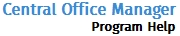Returns
The Returns tab allows the Admin user to view and download returns from Sub Offices that use TaxWise Desktop.
To view or download returns from a Sub Office, use the following steps:
- Click the Offices tab.
- Use Search and Filter Offices to locate the specific office desired.
- Click the Filter button.
- Select the desired office, by clicking the Office Name link.
The Edit Office Info tab appears:
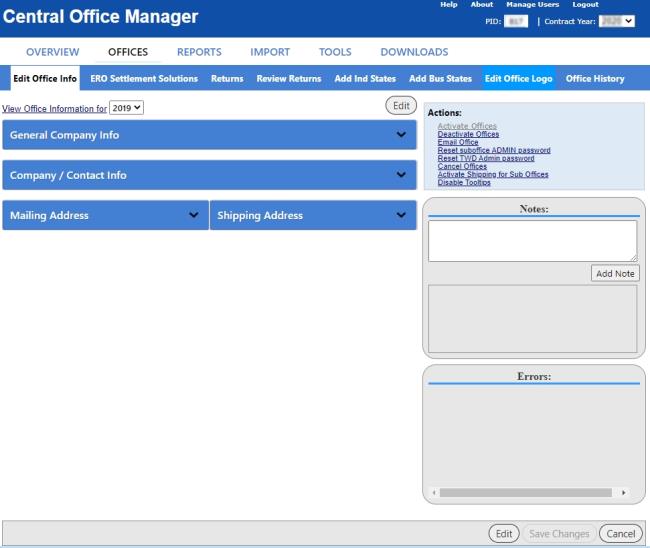
- Make sure all fields are current.
If you need to make any changes, click Edit.
- Click the Returns tab.
All returns from all sub offices are displayed.
Enter a TIN into the Search Returns by TIN: box and click Search to find a particular return.
Download A Return
Download instructions are specific to Internet Explorer with default settings. If you use a different browser, these instructions will not be accurate.
To download a return, use the following steps:
- Select one return, multiple returns or select the Select All items on this page check box.
- Click Export Selected Returns.
The first time a user downloads returns, you'll be informed of the legal implications involved with the downloading of returns.
- Click I Agree to indicate that you have read and agree to the terms and conditions.
The File Download bar appears.
- Do one of the following:
- Click Open to open the file.
After opening the file, you will need to Save As in order to specify a location (and a new file name/type if desired) for the file.
- Click Save to save the file.
To save the file to a specific location, click  and select Save As; then, navigate to the desired location, change the file name if desired, and click Save.
and select Save As; then, navigate to the desired location, change the file name if desired, and click Save.
- Click Cancel to abort.
If you're unsure how to handle .zip files, see Help with .zip Files for step by step instructions.