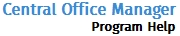Search and Filter Offices
Find
The Find section of the Offices tab allows you to search and filter offices by several different criteria.

You can select any of the following from the drop-down menu as search criteria:
- EFIN
- Client ID
- Company Name
- Contact Last Name
- Phone
- Office Number
Enter the text you wish to search on in the text box in order to search all offices registered under that user. If the search yields more than one result, you may select the desired office from a list that will generate all offices matching the search criteria.
Select the Exact Match check box to ensure that your search returns exact matches of the criteria you search on.
Advanced Search
Click Advanced Search to expand the section to filter your offices by numerous criteria.

Once you click Advanced Search, you will see the section expanded with numerous filter options available:
To keep the Advanced Search section expanded, click the ![]() icon.
icon.

You can filter by the following criteria:
- Product: TaxWise Desktop, TaxWise Online, and InterviewPLUS
- Office Status: Active, Incomplete, Inactive, and Canceled
To use the Advanced Search Filter, use the following steps:
By default, the Advanced Search section is not expanded. Click the Advanced Search link to expand the section and show the filter options.
- Select any of the available check boxes to select the filter criteria by which you wish to search.
- After you filter selections are made, click the Filter button.
- Your filtered list of offices is displayed.
- To clear the filter and show all offices, click the Advanced Search link to expand the section, then click the Clear Filter button.
To save the filter criteria for future use, use the following steps:
- Once you have selected the filter criteria you wish to save for future use, click the Save This Filter button, located on the left-side of the Advanced Search section.
The Save This Filter dialog box is displayed:
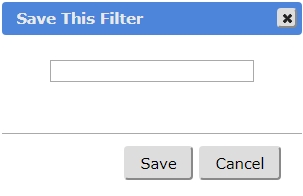
- Enter a name for the filter criteria you wish to save and click the Save button.
To load saved filter criteria, use the following steps:
- Click the Load Filter button.
The Custom Filters dialog box is displayed:
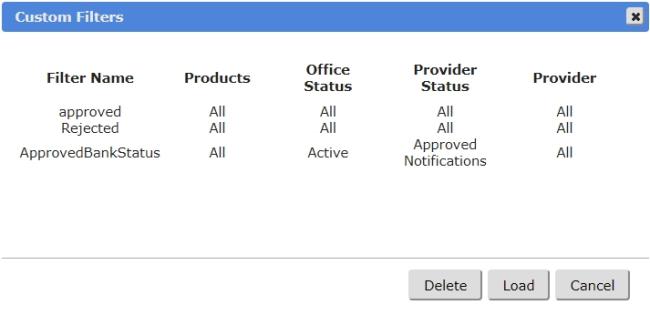
- From the Custom Filters dialog box, do one of the following:
- Select a previously saved filter from the list and click the Load button to load the filter into your search.
- Select a previously saved filter from the list and click the Delete button to delete the filter from your Custom Filters list.
- Click the Cancel button to close the Custom Filters dialog box and go back to the Advanced Search section.