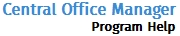Review Returns
The Review Returns tool allows your suboffice(s) to send you, the Main Office, the returns they have created. Your suboffice(s) may send you their return(s) if they have a question or require approval.
Download returns sent from the Sub Office
To download a return, use the following steps:
- Log in as the Admin user.
- Do one of the following:
- Click
 .
. - Click the Tools tab; then, click Review Returns.
The Offices with returns available for review screen appears:
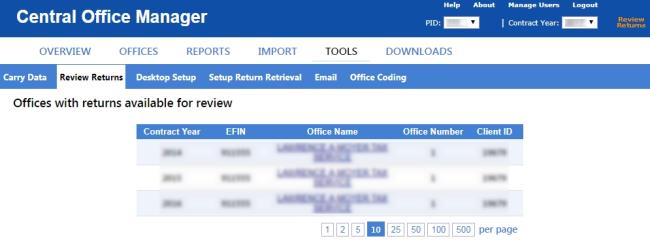
- Click the Office Name link for the desired office.
The Returns available for review screen appears:
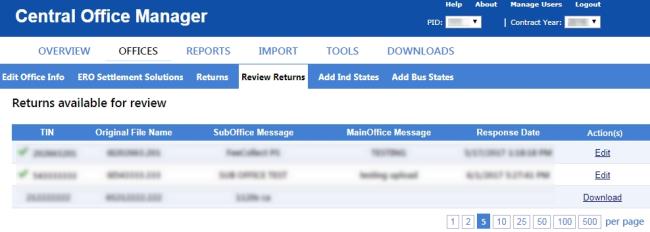
- Click the Download link for the desired return.
A message similar to the following appears:
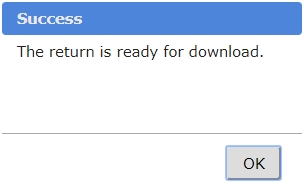
- Click OK.
The File Download bar appears.
Download instructions are specific to Internet Explorer with default settings. If you use a different browser, this information will not be accurate.
To save the file to a specific location, click  and select Save As; then, navigate to the desired location, change the file name if desired, and click Save.
and select Save As; then, navigate to the desired location, change the file name if desired, and click Save.
The Save As dialog box appears.
Returns can only be opened by the TaxWise user who created them.
- Browse to the folder named for the user who created the return.
The default location is X:\UTSXX\Users (Where X = the drive to which TaxWise is installed and XX = the two digit year for the tax year version of TaxWise).
- Click Save.
The file is saved to the location you specified.
Accessing your file(s) in TaxWise Desktop
To access your file(s) in TaxWise, use the following steps:
- Open TaxWise.
- Log in as the user who created the return.
- If the Select Package window opens, select the package in which the original return file was created and click OK.
- Do one of the following:
- If the Return List is displayed automatically, select the return from the list.
- Click Open an Existing Return and select the return from the list.
The return opens.
- Review and make any necessary changes.
Sending the Return to the SubOffice
To send a return back to your suboffice, use the following steps:
- Log in as the Admin user.
- Do one of the following:
- Click
 .
. - Click the Tools tab; then, click Review Returns.
The Offices with returns available for review screen appears:
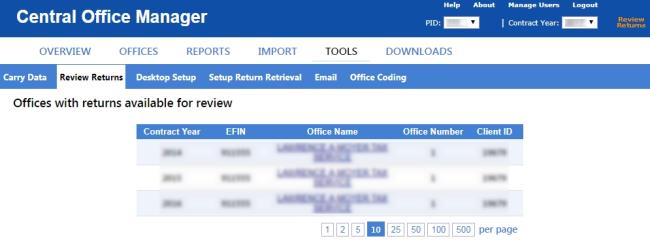
- Click the Office Name link for the desired office.
The Returns available for review screen appears:
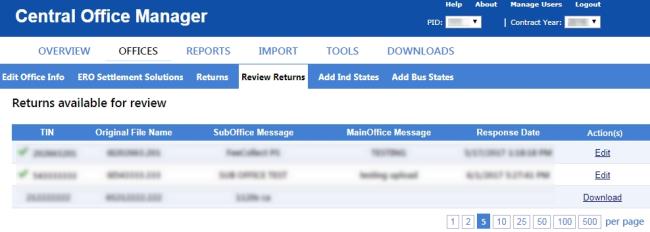
- Click the Upload link for the revised return.
The Upload Return dialog box appears:
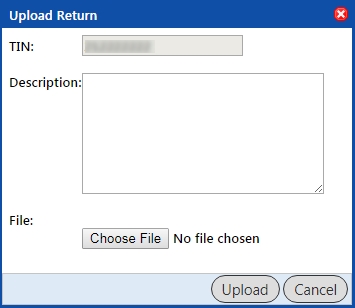
- Add a note under Description: if you wish.
- Click Choose File.
- Browse to the location of the return and select it.
- Click Open.
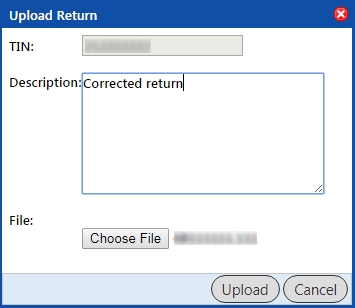
- Click Upload.
A green check mark next to the return indicates the upload is complete:
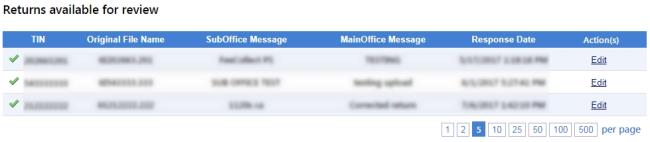
See Also: