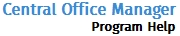Carry Data
The Carry Data feature gives you the ability to carry over tax year office data to another tax year. You can either carry the data forward or backward.
To set up the data to be carried, use the following steps:
- Log in as the Admin user.
- In the Upper Right-Hand Corner, select the current Contract Year.
- Click the Tools tab.
The Carry Data tab appears:
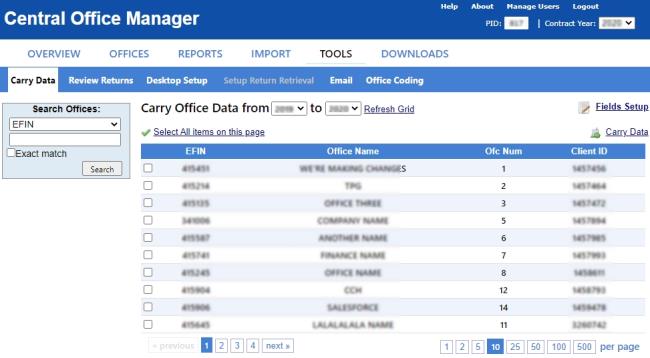
- Select the year you wish to carry from and the year you wish to carry to from the drop-down lists.

- Click the Fields Setup link.
The Fields Setup dialog box appears:

- Select the check box for each field to be carried over.
- Click Save.
- Do one of the following:
- Select the check box for each office for which Office Data will be carried.
- Select all offices on the current page by clicking
 .
.
If you clicked  ,you may see a message similar to the one pictured below:
,you may see a message similar to the one pictured below:

Only Active offices can be carried over.
- Click Carry Data to initiate the Carry Office Data process.
The following Please Wait... dialog box appears:
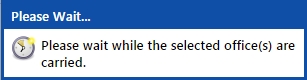
The Carry Over Summary dialog box appears:
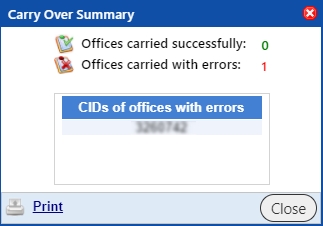
- Click Close.
If your Carry Over Summary has errors, the Offices with Errors portion of the dialog box will list which office(s) had the error(s). Offices carried with errors will have a status of incomplete.
You may wish to delete the incomplete offices in your current Contract Year, then go back to the previous year, correct any errors and carry them again. See Incomplete Office(s) for instructions on deleting incomplete offices.
Unsuccessful carry overs can be downloaded for correction via the Import tab.
See Also: