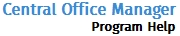Send and Receive Returns
The Review Returns tool allows you to send returns to the Main Office.
Sending a Return to the Main office
To send returns to the Main Office, use the following steps:
- Log in.
- Click the Tools tab.
- Click Review Returns.
- Click the Upload Return link.
The Upload Return dialog box appears:
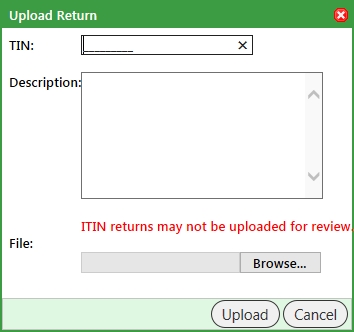
ITIN returns may not be uploaded for review.
- Enter the TIN associated with the return you wish to send.
- Enter a description of the problem you are having in the Description field.
- Click Browse.
The Choose File to Upload dialog box appears:
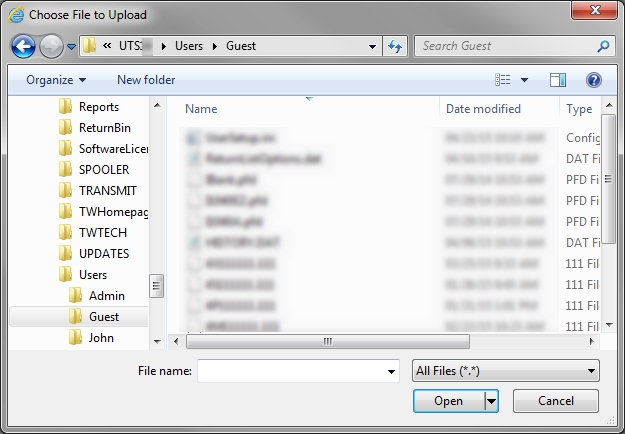
- Select the desired return file; then, click Open.
The Upload Return dialog box appears:
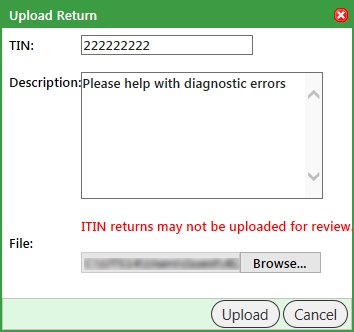
- Ensure that all the information is correct; then, click Upload.
The return you uploaded will appear in the Returns available for review screen:

You should see two links next to the file you just uploaded; Edit and Delete. No further action is required. The Main Office now has the ability to access the file you sent.
Receiving a Return from the Main Office
To receive a return from the Main Office, use the following steps:
- Log in.
- Click the Tools tab.
- Click the Review Returns tab.
The Returns available for review screen appears:

- Click the Download link for the appropriate return.
A box similar to the following is displayed:
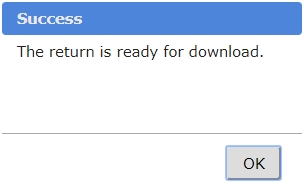
- Click OK.
The File Download bar appears.
Download instructions are specific to Internet Explorer with default settings. If you use a different browser, this information will not be accurate.
To save the file to a specific location, click  and select Save As; then, navigate to the desired location, change the file name if desired, and click Save.
and select Save As; then, navigate to the desired location, change the file name if desired, and click Save.
The Save As dialog box appears:
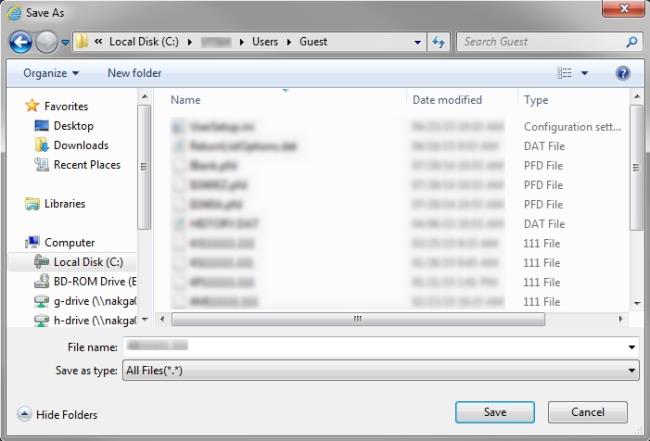
Returns can only be opened by the TaxWise user who created them.
- Browse to the folder named for the user who created the return.
The default location is X:\UTSXX\Users (Where X = the drive to which TaxWise is installed and XX = the two digit year for the tax year version of TaxWise).
- Click Save.
The file is saved to the location you specified.
Accessing your file(s) in TaxWise Desktop
To access your file(s) in TaxWise, use the following steps:
- Open TaxWise.
- Log in as the appropriate user. (Make sure that this is the user that created the return.)
- If the Select Package window opens, select the package in which the original return file was created and click OK.
- Do one of the following:
- If the Return List is displayed automatically, select the return from the list.
- Click Open an Existing Return and select the return from the list.
- Your return will open.