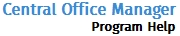Enabling Cookies
Issue: I get an error message that says "The advanced features of this web site require that you enable Cookies in your browser. To enable cookies in your browser, click the Help button and follow the instructions." I have followed the help instructions, but I still cannot get in.
These instructions are specific to Internet Explorer with default settings. If you use a different browser, this information will not be accurate.
Try this:
- Open Internet Explorer.
- Click the Tools menu; then, select Internet Options.
The Internet Options dialog box appears.
- Click the Security tab.
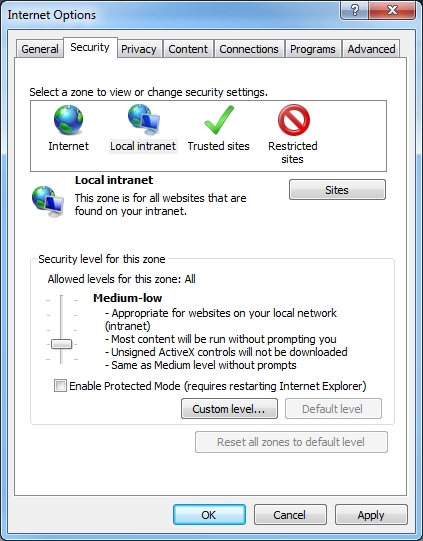
- Click the green Trusts sites check mark icon.
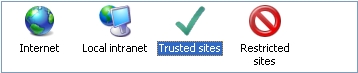
- Click the Sites button, then the Advanced button.
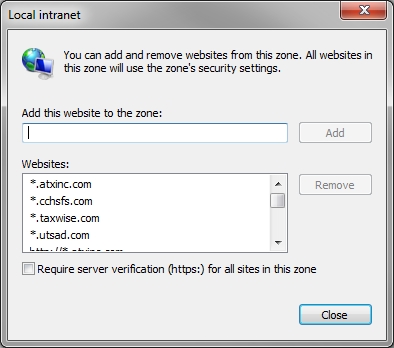
- In the field labeled Add this website to the zone, enter *cchsfs.com; then, click Add.
- Repeat step 5, entering *.taxwise.com instead.
You may have to select Require server verification (https:) for all sites in this zone in order to add a website to the zone.
- Click Close.
Using a Different Solution
- Login as the Admin user of your computer.
- Close all Internet Explorer windows.
- From the Start menu, select Control Panel.
- Open Internet Options.
The Internet Properties window appears.
- Click the Security tab.
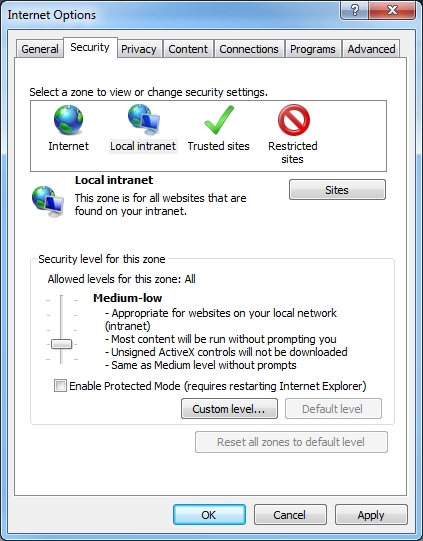
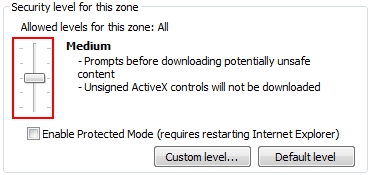
- Under Security level for this zone, set the bar to Medium.

Clear Enable Protected Mode (requires restarting Internet Explorer) if it has been selected.
- Click Apply; then OK.
- Restart Internet Explorer.
See Also: