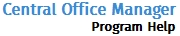Restrict IP Addresses
This link allows you to limit access to approved users only by. Once this feature is enabled, only authorized IP Addresses will be allowed to access Central Office Manager.
To Restrict IP Addresses, use the following steps:
- Click Manage Users (upper right-hand corner).
The User Manager appears:
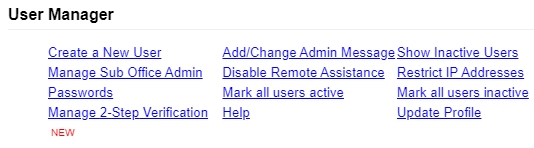
- Click the Restrict IP Addresses link.
- Enter the IP Address you wish to restrict in the IP Address to Add field.
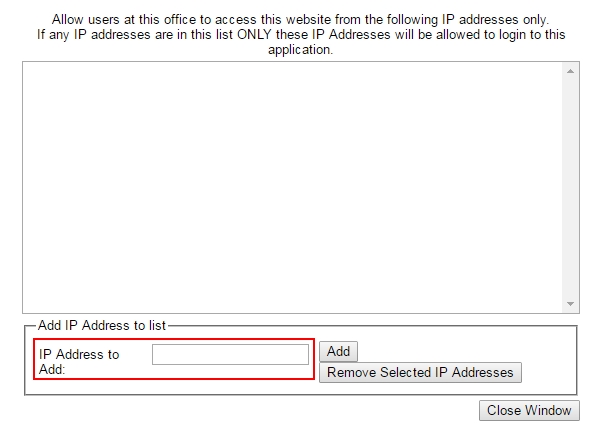
- Click the Add button and the IP Address is displayed in the list.
- Repeat steps 2 through 4 as needed.
- Click Close Window to exit.
To remove IP Addresses, select the IP Addresses to be removed, then click Remove Selected IP Addresses.